PCCare247 offers its clients the much needed security and protection from malware with AVG brand of antivirus, becoming AVG Gold Reseller.
September 11, 2012: PCCare247 a stellar entity in the world of on demand tech support achieved another milestone in its illustrious journey by becoming a certified AVG Gold reseller. The World’s fourth largest and most trusted antivirus brand working towards not only pre-empting but combating a horde of web threats like Viruses, Bugs, Trojans, cyber-scams and hackers.
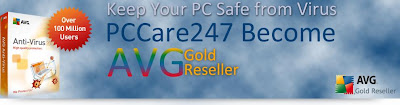 |
| PCCare247 Authorized AVG Gold Reseller |
With AVG Technologies working to offer a comprehensive range of security solutions, from standalone anti-virus, anti-spyware to all-in-one internet security suites to network solutions for Windows operating systems. In fact, it would be only right to say Clients have on their hand security solutions which are not only easy to install and support but are at the same instance extremely user-friendly.
Speaking on the development, a senior official from PCCare247 said, “Partnering with AVG and becoming a certified Gold reseller for the firm enables us to offer our clients an award-winning family of security software solutions. AVG has a portfolio of products which are not only easy to sell, install and support, but also at the same time are user-friendly, providing clients with Internet security protection they can always trust, without really ever sacrificing system performance.”
All the more to go ahead and further contribute to the same endeavor, PCCare247 works to offers a slew of AVG centric web and online security solutions to a huge clientele scattered all across the USA, UK, Canada and Australia. The entity works to deliver a range of security solutions to clients not only in the shortest time span possible but that too all at a moment’s notice. Working towards not only keeping all threats at bay but also rather ensuring a PC remains in the pink of health at all times no matter what.
About PCCare247: PCCare247 is a global on-demand services company working to provide personalized computer support for consumers and small businesses across the United States, United Kingdom, Canada and Australia. With a proven global expertise delivery model and intelligent customer insight systems, easy-to-use self-help tools, automated PC optimization and computer support services, PCCare247 works very hard to keep all its clients and small businesses protected and productive 24x7.
For further information please log on to http://www.pccare247.com/antivirus-support/avg-support.html
Or alternatively, get in touch with the company at:
India
Office No. 3, 6th Floor,
DLF Cybercity, Building No. 14B
Phone: +91-124-4655200
Fax: +91-124-4655299
E-mail: contact@pccare247.com
USA
600 Mamaroneck Avenue
Suite 400 PMB # 400-18, Harrison
NY 10528
Phone: +1-888-291-2867
Fax: +1-516-908-4908
E-mail: contact@pccare247.com









